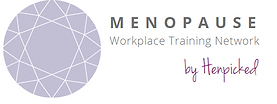Trainer Forum - Quick User Guide
Accessing the Menopause Workplace Training Network Forum
As a “live” trainer when you log into your web portal scroll down and you will see Trainer Forum and Support click on VISIT YOUR TRAINER FORUM
You will only be able to access the TRAINER FORUM if you are logged into the trainer portal of the website.
What will I see?
When you enter the TRAINER FORUM you will see we have set up HEADINGS to include:
- Interesting Reads and Articles
- A Problem Shared is a Problem Halved
- Marketing
- Q&A Session Anecdotes
- Menopause Health Learning
- The Hen Coop
As the platform develops and suggestions are received from you, new HEADINGS may be added.
Under each HEADING you will see some pre-populated TOPICS e.g. press article about menopause and the education sector.
How do I comment on a TOPIC?
Click on the HEADING title and you will see all TOPICS relevant to that heading.
As a user you can join the discussion under any TOPIC by using the reply options:
- Reply
- Quick Reply
- Reply with Quote
- Or you can Thank ❤️ the post sender
Reply/Quick Reply - when replying/posting a comment you will notice that your comment has its own box, and other users can choose to comment on your comment or the initial TOPIC.
Reply with Quote - use the Reply with Quote option to include the original post in your comments. As the TOPICS build up, it is best to use “Reply with Quote” to ensure that it can be seen you are commenting on a particular TOPIC (think WhatsApp Groups, using reply to ensure that you are replying to the intended topic – your comment is linked directly.)
You can preview your comment before you post it if you wish.
If it is a thread that you want to “watch “you can select to “Watch this topic and receive notifications of activity via e-mail”
How do I start a TOPIC?
Click on the relevant HEADING relevant to the TOPIC you want to start
e.g. The Hen Coop
You will see a blue button +NEW TOPIC, click to move to Post New Topic page, where you will see the text boxes:
Subject: - Headline e.g. Sponsored Run
Description: – I am doing a sponsored run for my local hospice
Message: Include any details, you wish to share with the network this can include information on the event, a link to the charity website, a link to a donation site/page etc. (We do not currently have the functionality to drop images in unless via a URL.)
You can preview your TOPIC before you publish using the blue button +POST NEW TOPIC
This TOPIC is now live and can be seen by anyone on the forum.
If you want to track activity on your TOPIC, you have the option to activate “Watch this topic and receive notifications of activity via e-mail”
How do I see the latest TOPIC that has been published?
Within the forum you see the HEADINGS and on the line of any heading the latest TOPIC is shown and indicates where there is a new post.
You can also see on the screen the most active discussions.
Trouble Shooting
Q: I have tried to set up a TOPIC and received an error message
A: Ensure you have populated the subject, description and message boxes
Q: I am unable to access the forum
A: Ensure you are logged into the trainer portal of the website
Q: I can’t find the TOPIC I was commenting on
A: The TOPIC may have been moved to a more relevant HEADING
Q: I can’t find the TOPIC I published
A: The TOPIC may have been moved to a more relevant HEADING
Forum Care & Manners
Helen and I are moderators on this platform, and whilst we want to encourage maximum participation, we do need to ensure that everyone using it feels comfortable with the tone and content of all topics and conversations.
If you do feel unhappy about any element, please do report directly to Helen or me.
Helen & I reserve the right as moderators to delete any topics and/or conversations that we deem unsuitable for this platform and users.
Please don’t share any personal information or that of clients/contacts within the forum
If you have any problems with accessing or using the forum please email michelle@henpicked.net or drop me a Whats App 07906 531 850
Have fun!
Edited by moderator
a year ago |
Reason: Not specified